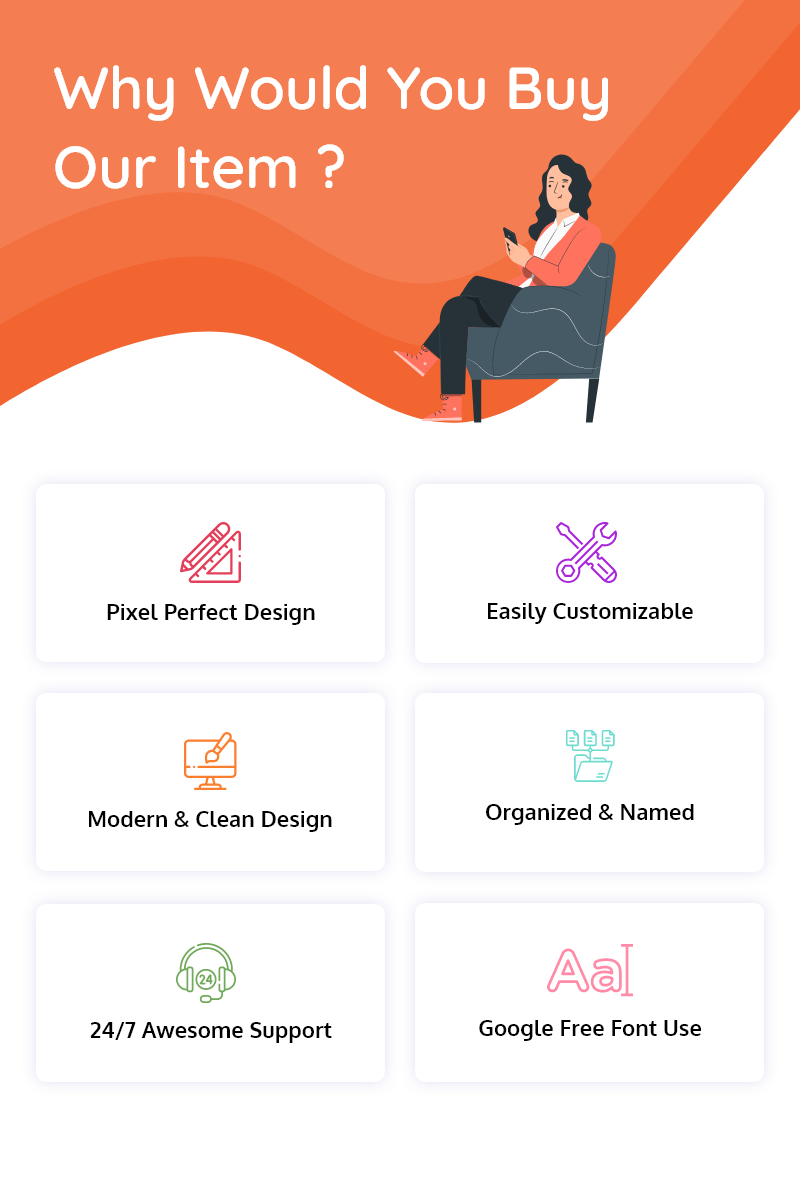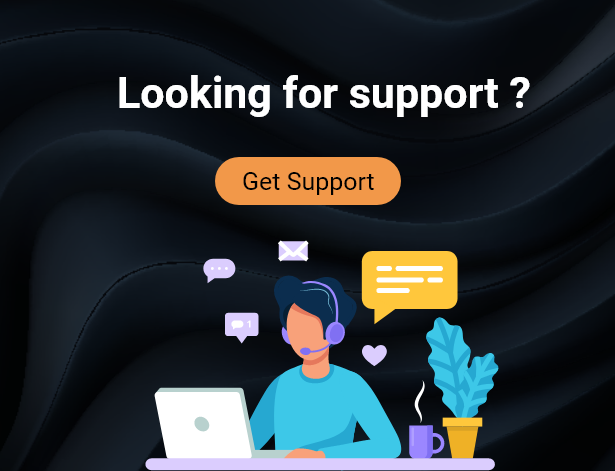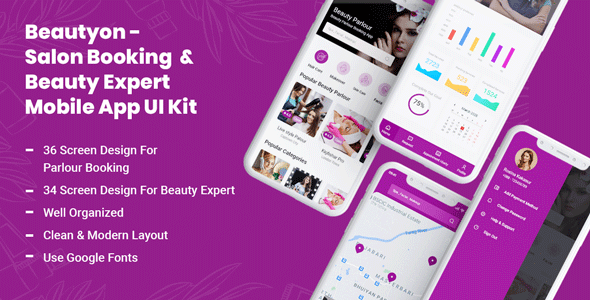Beautyon- Beauty Parlour Booking & Beauty Expert Mobile App UI Kit
Beautyon -Beautyon is a perfect Adobe XD Beauty Parlour Booking & Beauty Expert App designed for all beauty Parlour Booking and Beauty Expert . It contains 36 screens for Beauty parlour Booking and 34 Screens for beauty expert.
Each screen fully customizable, easy to use and carefully assembled in Adobe XD. This template is ready to use ..


Template Features:
- Total 70 Screens
- 36 Mobile App Screens for Beauty Parlour Mobile apps
- 34 Mobile App Screens for Beauty Expert Mobile apps
- Modern and Clean Design
- Purposeful Pages
- Symbol Objects
- Compatible with Adobe XD
- Unique and Creative Design
- Easily Customizable files
- Pixel Perfect
- Well Organized & Grouped Layers
- Notifications
- Policy
Beauty Parlour Booking App
- Splash Screen
- Onboarding 01
- Onboarding 02
- Onboarding 03
- Signup & Sign In
- Signup
- Privacy & Policy
- Signin
- Forget password
- Home
- Beauty Expert Pofile
- Search Result
- About Parlour
- Service
- Offers
- Gallery
- Review
- Select Service
- Select Date & Time
- User Invoice
- Service Summary
- Payment Action
- Payment Done
- Confirm Request
- Call
- Messages
- Rating Beauty Expert
- Nearby Parlour
- Appoinment History
- My Profile
- My Coupon
- Menu
- My Card
- Add New Card
- Change Password
- Help & Support
Beauty Expert App
- Splash Screen
- Onboarding 01
- Onboarding 02
- Onboarding 03
- Signup & Sign In
- Signup
- Privacy & Policy
- Signin
- Forget password
- Dashboard
- User Request
- See Service
- Service Summary
- Call
- Messages
- Expert Invoice
- Rate Client
- Appoinment History
- Beauty Expert Profile
- Menu
- My Card
- Add New Card
- Service List
- Add new Service
- New Service Add Done
- Expert List
- Add Beauty Expert
- Coupon List
- Add Coupon List
- Offer List
- Add Offer
- Change Password
- Help & Support
Graphics Files Included
How to Edit Adobe XD File
You can edit any text, colors or any component by double click and change the same
Add or Replace Images: Select the Group Layer of a section of the Template, then double click on the single layer were you can put a image; now on
the right you can see a menu with a lot of options of customization, just click choose image and done!
Font Family
Image
Freepick
Note: All images are just used for preview purpose only and NOT included in the final purchase files.